7 Social Media Analytics and Reporting Tips for Becoming a Data-Savvy MarketerSocial networks provide us with a ton of data about our posts but it can be hard to distinguish the signals from the noise.
ByAlfred Lua•
This story originally appeared onBuffer

How do you know what's working on social media and what'snotworking?
Social networks provide us with a ton of data about our posts but it can be hard to distinguish the signals from the noise.
Imagine having a framework to pull out the signals from the noise -- a framework that points you to the key information about your social media performance. With this framework, you can easily identify successful posts and understand why they did well.
Related:How to Hire a Top Social Media Manager
The key issocial media analytics and reporting.
In this post, you'll learn how to analyze, evaluate and use your social media data to boost and report yoursocial media marketingresults -- from exporting your data to creatingbenchmarksto findingyour best times to post.

7 Tips for getting better social media results by using data
给你一个quick overview of what we'll go through in this post, here are the seven tips:
- Create quick reports with spreadsheets
- Set benchmarks for your performance
- Measure total engagement
- 你把内容添加到数据
- Find out your best time to post
- Reuse your top posts
- Engage influencers who shared your content
Most of the tips use data from Buffer, which can be exported with a Buffer for Business plan. We'd love for you to give ita try for freeif you haven't tried it before. You can also get most of the data and graphs for free directly fromTwitter AnalyticsandFacebook Insights.

1. Create quick reports with spreadsheets
The most powerful tool in your toolbox: The data export
For the longest time, I was scared of a data export. What's a .csv? What do I do with it once I have it? Exports gave me more questions than answers. I was frozen.
Fortunately, my Buffer friends came to the rescue! I picked up some awesome tips from the community onthe power of data exports.
I'd love to share the highlights!
First, export your data.
You can get an export of your data from any screen in the analytics section of your Buffer dashboard. Bonus: You can grab data from any date range imaginable; the defaults are 7 days, 30 days and 90 days, with an option to set a custom date range, too.

(The Export option is part of ourBuffer for Businessplan. You can also grab free data exports from Facebook and Twitter themselves.)
Next, import the datainto a Google Sheet, or open the data in Excel.

Next, set a baseline.
Once your stats are out of Buffer, Facebook or Twitter and into a spreadsheet, consider removing any outliers from the dataset.
For instance, in Buffer's case, we have a lot of#bufferchattweets on Twitter, and these aren't necessarily part of the social media marketing posts that we'd love to analyze.
Then run the averages and the medians to find your baseline.

(The median finds the middle value in a set of numbers, which can be helpful if the data still has any outliers.)
Next, find the rates.
There are a couple of rates that are key for us at Buffer: social media statsper impressionandper follower.
For instance, is a post a success if it gets 100 clicks? Maybe. Depends on how many people saw it, right! This is where stats per impression comes into play.
We can do the same with stats per followers, which ends up being a useful measure for comparing different networks like Twitter to Instagram. If we have 100 engagements on an average Instagram post and we have 5,000 Instagram followers, that might be an amazing area for us to double-down -- especially if we know our Twitter average is 100 engagements per tweet with 400,000 Twitter followers!
Here's one way that we've heard it explained to us:
- Crawling:Stats per day, e.g. total clicks
- Walking:Stats per post, e.g. average clicks
- Running:Stats per impression/follower, e.g. click rate

Act now:
Here're some templates to get you started with analyzing all the stats mentioned here: baselines, engagement, rates and more.
- Basic baseline template: Likes, reshares, mentions, clicks and impressions
- Template for total engagement:以上+参与
- Template for rates: All the above plus rates (stats per impression and per follower)
If you prefer following a video, here's aquick 7-minute walk-throughon how to build a simple social media report with your data.
2. Set benchmarks for your performance
Benchmarks can be aspirational, earned, traditional and competitive
One thing we'll often ask ourselves -- just today even -- when looking through our social media stats is this:
So … is that good?
We're always on the hunt for answers here, and one of our latest tactics has made analyzing our social media updates a million times faster and smarter -- not to mentionsaved us an hour a day on our social media processes.
Here's the key:Setting benchmarks for what makes a good post.
And here's how we've gone about it:
Once you have your social media data in your spreadsheet (steps 1 to 3 of Tip 1),run this formulaon each of the stat columns that matter to you; Likes, clicks, comments, etc.:
=AVERAGE(your data).

Awesome, now that you've got your average, we like tobump ours up slightlyso that the benchmark is a bit aspirational.
=(average)*1.5

And just like that, you've set yourself a benchmark!
Now, when you're scrolling through your Buffer history, you can see at-a-glance which posts have gone above and beyond your benchmark. You can recognize your best posts in a second or less!

How frequently should you re-examine your benchmarks?
Great question! I tend to rethink my benchmarks anytime I'm noticing that I'm reaching the benchmark more often than I'm not. It's a rather soft science! I'm sure you'll have a great intuition on when it feels best to bump the benchmark up.
Act now:
This all just scratches the surface of what benchmarks can mean for you and your organization. We've writtena full 2,000 words on the topicin case you're at all interested in more. Here's a link to the full article:
3. Evaluate your social media performance
Total engagement and other fun social media stats
We all might have our favorite actors, favorite foods and favorite places. I have a sense the same is true for favorite social media stats!
(For me, it's Jennifer Lawrence, pizza, the ski slopes and total engagement.)
Certain stats are more important to some people than they are to others.
For instance, do you care deeply for traffic? Do you feel strongly for building awareness? Is tracking revenue a major key to your success?
I'd love to share a couple ideas here, including the one stat that everyone loves and the one stat that everyone wishes came easier.
The stat everyone loves: Total engagement
Total engagement is the sum of all interactions on your post: clicks, reshares, comments and Likes. It is the social media analyst's peanut butter sandwich. Almost everyone loves it.
Finding total engagement is as simple as adding up the interactions on a post. In your data spreadsheet, make an extra column in the spreadsheet to sum the number of clicks, reshares, comments and likes of each post.

There are severalsocial media analytics toolsthat automatically calculate total engagement for you, which can save you some time.
The stat everyone longs for: Revenue from social
It's our white whale!
How do you even go about tracking revenue from social? It's not as straightforward as some of the other stats like engagement or clicks. Still, it's possible! Here're the tools and steps we've found to work:
- Buffer to set your UTMs
- Google Analytics to crunch the revenue numbers
Here's a quick run-through of the steps:
Step 1: Set your UTMs the way you want themin Buffer under Settings > Link Shortening.

Step 2:Head into Google Analytics and set up Ecommerce or Goals.
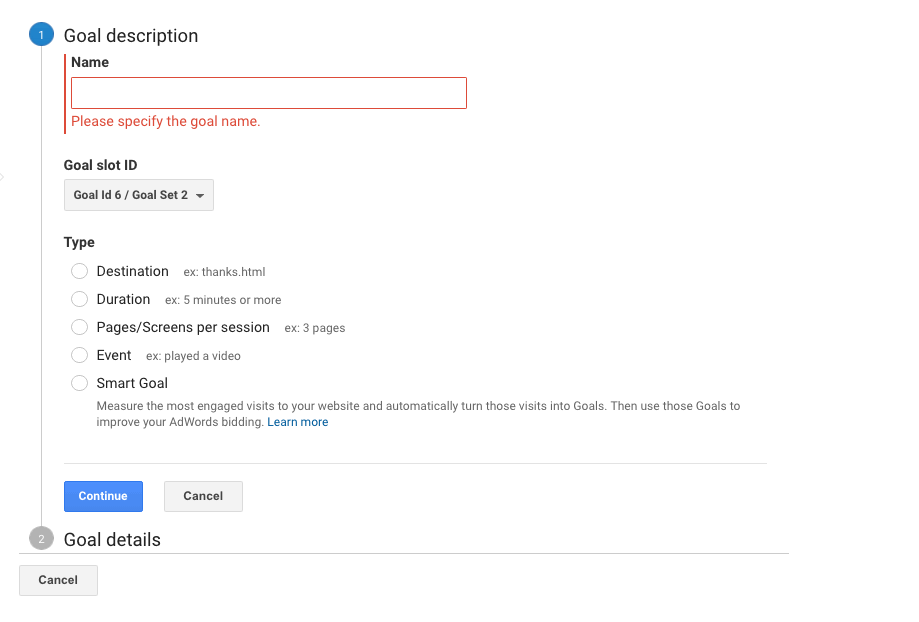
Step 3: After a day or two, head back to Google Analytics and get a traffic reportby going to Acquisition > All Traffic > Channels > Social.
Step 4: Add the conversion goalsto your data table, and voila, you'll see the revenue!
(Our report is showing $0 as we have been using another tool,Looker, instead of Google Analytics, to track revenue from social.)
The Google Analytics stuff can sometimes be a bit tricky for me! I'll often head for help atYouTube. There are some really great tutorials there!
Act now:
And of course, these two ways -- total engagement and revenue -- just scratch the surface of all that's possible with evaluating your social media content. We've writtenan article that covers a bit more of the iceberg. We'd love for you to take a peek!
4.你把内容添加到数据
How do you even do that?
Social media be confusing sometimes, especially when you're down in the day-to-day of it and struggling to see the bigger picture.
Looking at the larger trends of your social performance is hugely helpful for seeing how strategies are playing out.
In particular, there'sthis post written by the Intercom teamthat I just adore when it comes to trends. Here's a key graphic from the post:
Data is great, especially data with context!
To start with, it's useful to have the trends data in front of you.
我们希望让你们这极容易nd your team with the Analysis Report. To find your Analysis Report, head to the Analytics tab in your Buffer dashboard and click on "Analysis".
In this report, you'll see the trend of your key social media metrics such as clicks, likes, reshares and followers.
Act now:
And then once you're seeing the trends, there're a few questions that might be great to ask:
- What caused any spikes or valleys?
- When will we reach the next milestone?
- Where will we be in the next (x) days or months?
- What factors are we not accounting for?
For example, for the graphs above, the spike in Likes was caused bya tweet that took offwhile the spikes in clicks were due tothe launchofour new online social media strategy class.
Related:如何使用Instagram的搜索和探索工具吗Boost Your Instagram Marketing
Quick tip: You can click on any point on the graphs to zoom in on that date and see the posts published on that date. This is great for finding out which post(s) caused the spike.
I'm just now realizing that it might be a bit hard to answer "What factors are we not accounting for?" Kind of like asking you to know what you don't know! If it's helpful, here're some of the factors I'm often overlooking on accident:
- Weekends
- Holidays
- Seasonality
- Most popular times to share on social (9 a.m. to 5 p.m. New York time)
- Big announcements or campaigns
5. Find your best time to post
There's no one ideal time to post in 2017. It's all unique to your brand.
Weused to thinkthere's a universal best time to post.Not anymore.
Instead, we believeevery brand has its own set of best times to post. Here're some tips on how to find time:
How to find the best times to post on Facebook
In your Facebook Page Insights, Facebook shows you when your Facebook fans are online.
Withthe algorithmic News Feed,the timing of your Facebook post might be less important but I feel there's still utility in finding the best posting times to generate initial engagement --early signs of a quality content which might cause Facebook's algorithm to show your post to more people.
There are generally two schools of thought aboutbest Facebook posting times. The first is to post when your fans are most active on Facebook so that there's a higher chance of them seeing and interacting with your posts. The second is to post when your fans are least active as there is less competition for the limited space on users' News Feed.
I'd recommend experimenting with both ideas to see which works better for your brand. For example, we have been seeing some success with posting during off-peak hours.
To get this data, head to your Facebook Page > Insights > Posts > When Fans Are Online.
How to find the best times to post on Twitter
因为Twitter仍然使用逆时timeline, finding the optimal posting times is still very relevant.
WhileTwitter Analyticsdoes not provide similar followers' activity data,Twitter toolslikeFollowerwonkandTweriodcan tell you when your followers are most active.
It's generally believed that if you tweet when your followers are most active, there's a higher chance that they'd see your tweets. Having said that, I'd still recommend experimenting with different times using the data you have.
There's also a way to find out the best times to post based on how your tweets have performed in the past. It would require you to dig into your Twitter Analytics using spreadsheets. If you're keen, here'sa guide on how to do that.
Act now:
With these data, you could experiment with different posting times to see if you can achieve better results. An experimental Twitter schedule, with five posting times, could look something like this:
- Three posting times in the three most active hours
- Two posting times in the two least active hours
6. Reuse your top posts
Repeat your successes by republishing them after a few weeks
So, one of your tweets is taking off. Likes, retweets and replies are rolling in. What should you do?
To maximize the value of that tweet, you can consider republishing it -- ideally with a different copy several days or weeks later. If you repeat this flow for a while, you can build up a nice repository of social media posts -- that have proven to be great -- to fall back on whenever you are having a social media manager's block.
It's good to remember that all networks are different. Generally, you can publish the same content more frequently on Twitter than on Facebook and more frequently on Facebook than on Instagram. For example, you could republish a piece of content a few days later on Twitter but you might want to give it a few weeks on Facebook and a few months on Instagram before republishing.
We're hoping that one of the fastest ways to find your top-performing posts (across the networks) is in the Posts Report of your Buffer Analytics. At a glance, you can see the various types of engagement generated by each post. You can also sort them by a particular type of engagement such as retweets.
You can also get similar data from Twitter Analytics (Tweets > Top Tweets) and Facebook Insights (Posts > All Post Published > Sort by Reach or Engagement).
When you are lacking inspirations for new tweets, you can head to your Posts Report and grab a top post from several weeks or months back. For example, here's what we did:
Step 1: Set the timeframe as 90 Daysor set a custom timeframe if you want to go even further back.
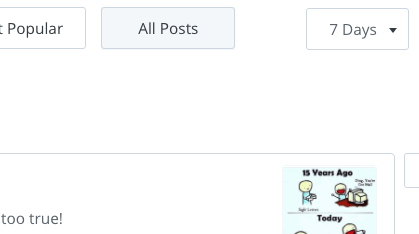
Step 2: Sort your posts by a form of engagementsuch as retweets, likes or clicks. Here, I chose retweets.

Step 3: Pick a post from a few weeks back and hit "Re-Buffer."
Here's the post we republished (originally published last December).The original tweetreceived 133 likes, 135 retweets and one reply whilethe republished tweetreceived 134 likes, 134 retweets and 3 replies!

Act now:
We wrote a full blog post, a while back, on the power of republishing the same content and the ways we reframed our republished content in case you're interested in more. Here's the link to the full article:

7. Engage influencers who shared your content
The tools to find influencers
Here's a fun thought: At this very moment, an influencer -- someone with a significant social media following -- might be sharing your content.
Wow, that'd be a powerful bit of information to celebrate with a boss or client or team!
Not to mention a virtual high-five for all your hard work.
You can find out this information in a handful of ways:
- Referral report in Google Analytics (bonus: sometimes folks will evenmention themselves in a UTM)
- Alert tools likeMentionandWarble
- Twitter advanced search for your URL
We're hoping that one of the easiest methods might be the one waiting for you in your Buffer dashboard. We've added a new Influencer Report for your Twitter profiles, where you can see who has shared any of your URLs on social, ranked by the number of followers each person has.

Act now:
So if you published a blog post yesterday and wanted to thank the folks who had shared it since, just plug it into the tool and see the results. You can click on "View tweet" to pull up the tweet and reply the influencer.
Related:17 Ways to Get More Views, Engagement and Shares on Your Facebook Videos
(There's another layer to this, too. If you click the retweets in your Buffer stats, you'll get a list of everyone who has retweeted you -- and you can follow back and click through to their profile right from the Buffer dashboard.)






















